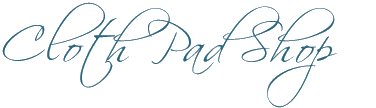Making a link
If you put a website address in your store information page or your products, you should make it into a link so customers can actually click it to go to where you want them to go easily.
You can also make a linking button for a paypal payment (how to link images/buttons is further down this page)
Please set any links that leave Cloth Pad Shop to open in a new tab – so that the customer keeps the Cloth Pad Shop page up as well as opening your link. It’s a courtesy for the benefit of everyone else.
To make a link
- Highlight the website address (or word) you want to link
- Click the icon that looks like linked chains.
- Click on the image of a cog/wheel (Link Options)
- Paste or type in the url (website address) for where the link will go to
- Tick the “Open in new tab” option
- Click the Add Link button to make your link
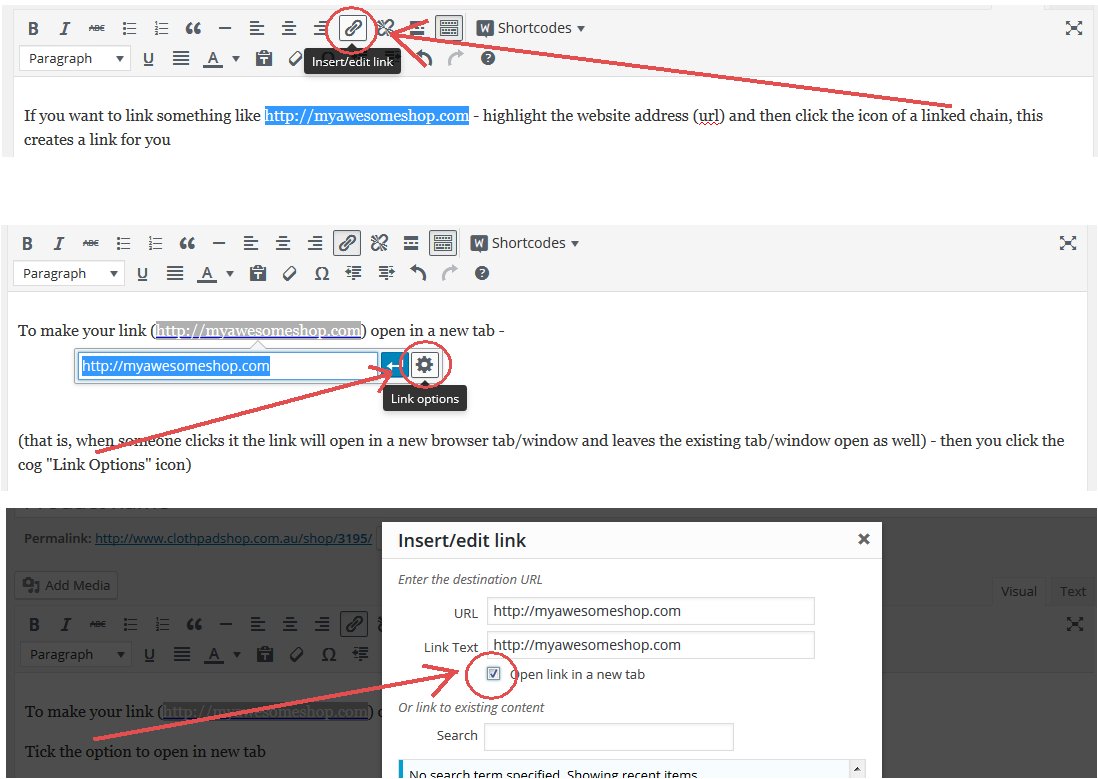
If you’d like to make a button link Like This! Click here for the guide on making these, but basically you need to wrap the url/link with code so it looks like
![]()
If you’d like to make a button link that looks like the other buttons on the CPS site Like this – you need to edit the html code to add the code class=”button” into the code after the url, like this (where the # would be your link/url):
![]()
(note: don’t copy and paste the class=”button” code, because for some reason the ” marks are coming up the wrong way around and that will paste with the code and make your button not work properly – so type it in yourself)
If you’d like to make an image into a link, for example to use a payment button or something. You can do that too.
Example buttons from paypal 
 (Go here and click “Download a paypal logo” to get more options)
(Go here and click “Download a paypal logo” to get more options)
You need to insert the image into your page first – Then click the image to highlight it, then click the edit icon (pencil)
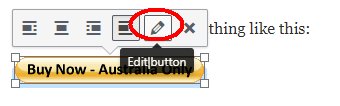
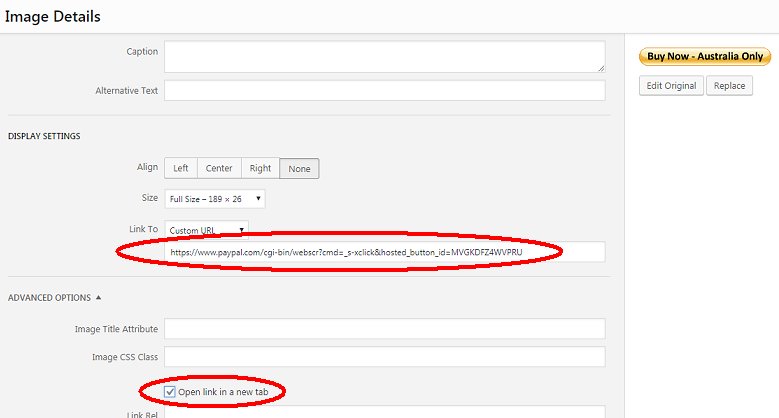 Then in that screen paste in the url/link (you need to include the http:// or https:// part or it won’t work!)
Then in that screen paste in the url/link (you need to include the http:// or https:// part or it won’t work!)
Also make sure you tick the “open link in new tab” option.
You should now have an image that is a link!
The other way to add an image that is linked (although this method isn’t recommended because it does not open a new tab/window) is to do it while you’re in the image upload option – before you insert it into the page you can select to have that image link to somewhere.
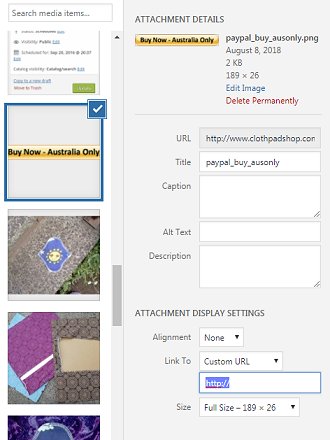
In the “Attachment Display Settings” choose the option to “link to” a custom URL. Then paste your url/link into the space – don’t forget you need to include the http:// (or https://) part or it won’t work!